Zebra DataWedge Configuration
The following are instructions for setting up to use the Zebra DataWedge interface on all Zebra Android based mobile devices. Prior to March 2022 the scanner interface for Zebra devices in the Cadacus Handheld WMS Solution used the Zebra EMDK software developers kit for access to the scanning engine. This has resulted in multiple application being published for different Zebra devices. Zebra claims the DataWedge is a device independent method and will work across their entire platform. The DataWedge interface uses the standard Cadacus Handheld WMS APK allowing companies to use a single APK across all devices (Zebra or other manufacturers).
Step 1 - Handheld WMS configuration
In SYSPRO in the Handheld WMS the scanner type on the Options 1 tab must be set for "Zebra/Motorola/Symbol".
Step 2 - Zebra DataWedge configuration
Setting up DataWedge for use With Cadacus Handheld WMS Solution for Android must be done on each individual device.
1. On the device, locate and tap the DataWedge icon in the Launcher screen or App Drawer. The below are sample images of what the device screen may look like, but it may be different depending on device and Android version.
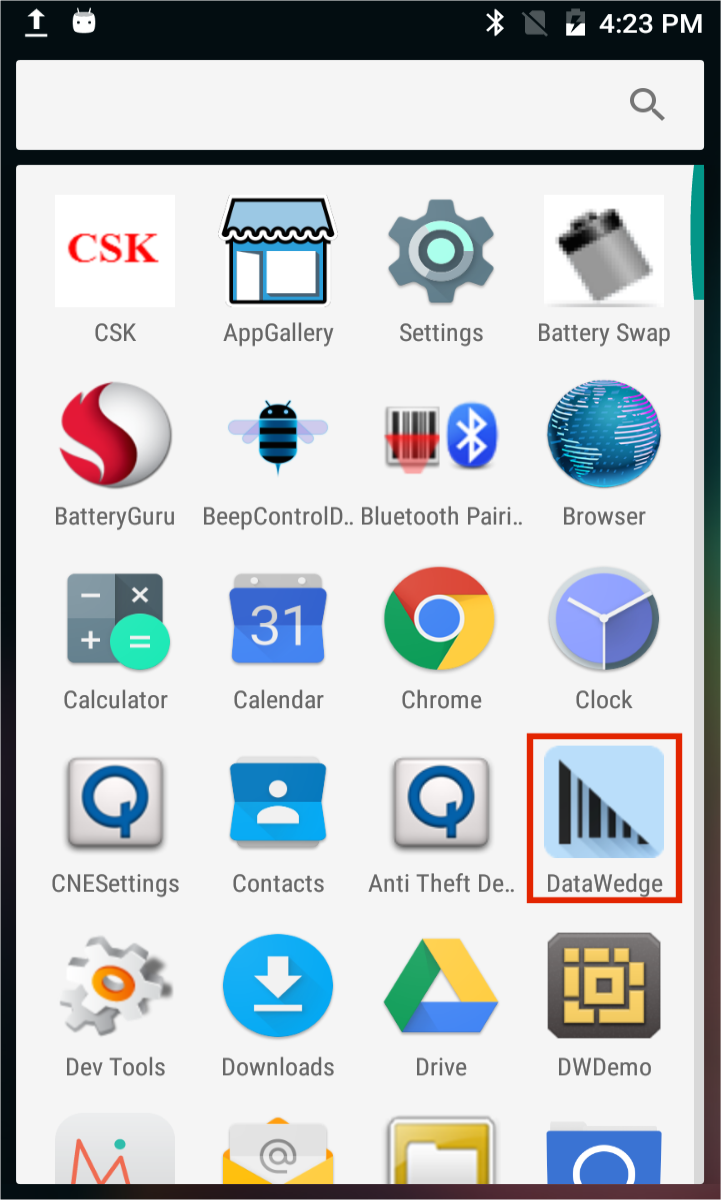
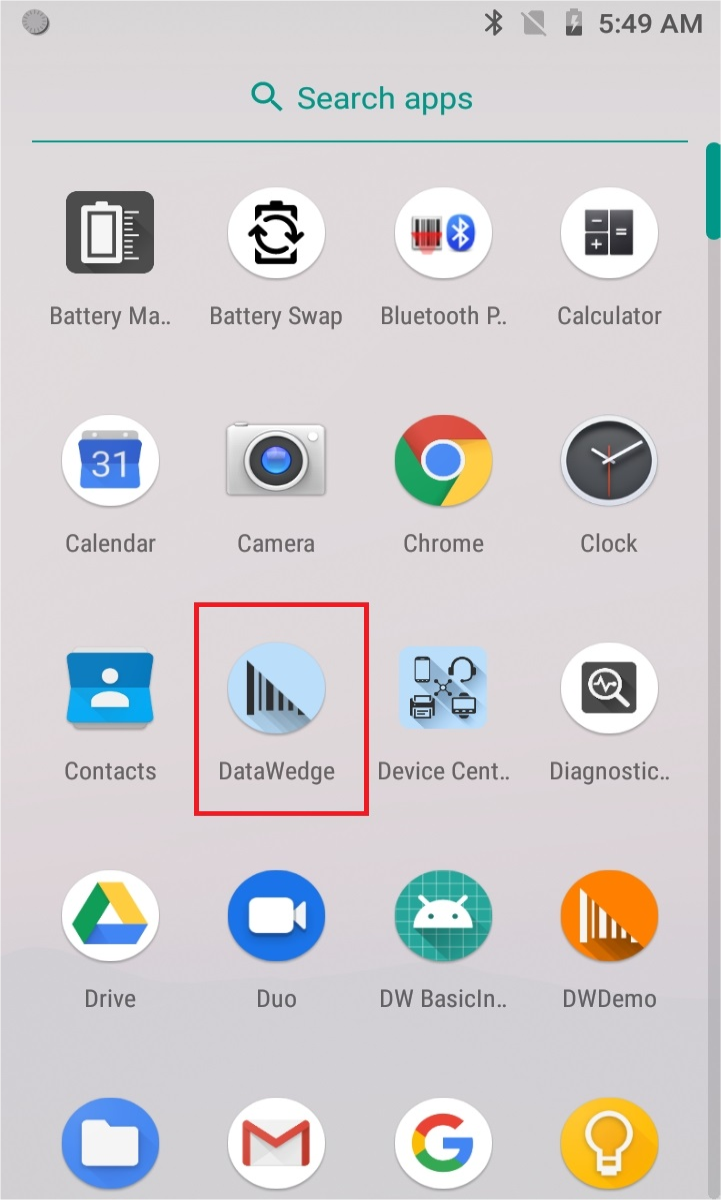
2) The DataWedge Profiles screen appears similar to that of the image below. White text indicates enabled Profiles. Profile0 is a generic Profile that automatically takes effect for any app that comes to the foreground which has not been associated with DataWedge. You can use Profile0 or any custom profile you have created. Tap to select the profile to use with Cadacus Handheld WMS.
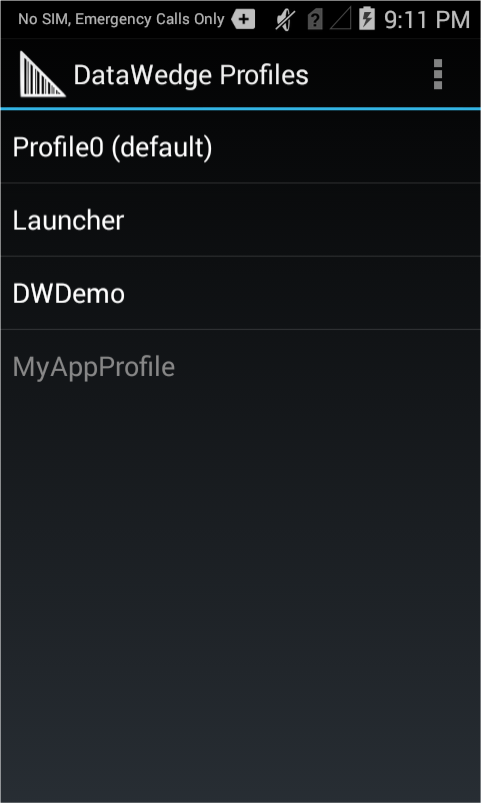
2) Locate the Intent Output section of the Profile being configured. The sample images below are what the device screen may look like, but it may be different depending on device and Android version.
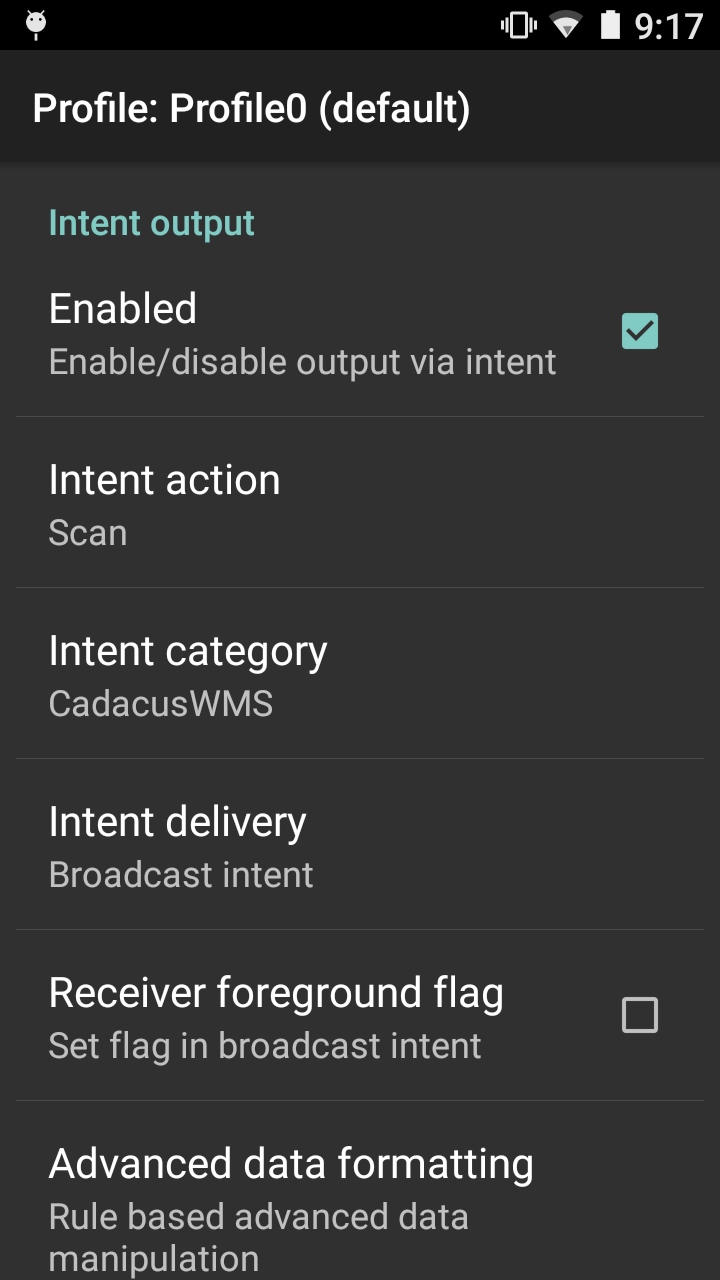
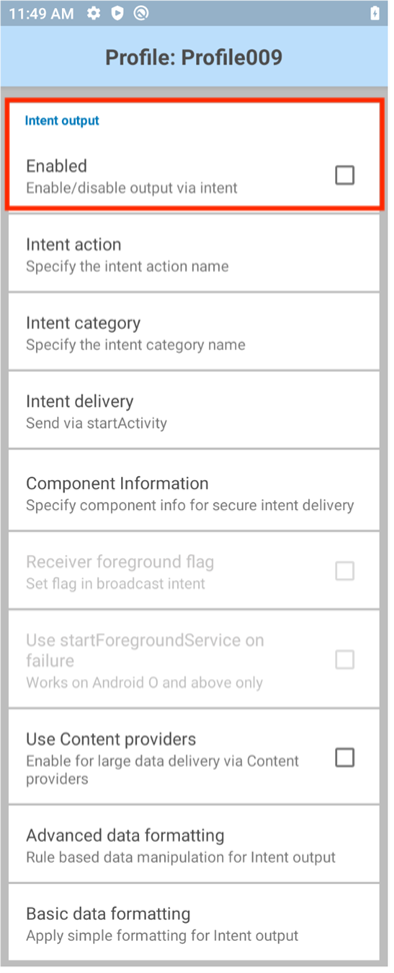 3) Check the "Enabled" box to activate Intent Output.4) Specify action, category and delivery as described below:
3) Check the "Enabled" box to activate Intent Output.4) Specify action, category and delivery as described below:
- Intent action: Scan
- Intent category: CadacusWMS
- Intent delivery: Broadcast intent
Step 3 - Install the Handheld WMS Solution App
Go to sfshh.com and select the general Android App
- Android Devices - Except for Zebra Units" -Ignore that it says "Except for Zebra Units").
- Install the application as normal, configure with the server settings and update the Handheld settings.
