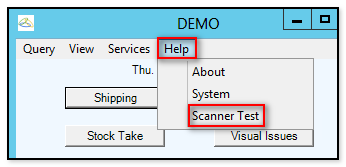Overview
Basic barcodes used for scanning generally represent information like "XYZ" or "1234". The device operator of the handheld program must ensure focus is set on the correct field before scanning the barcode to populate that field, since there is nothing in the barcode itself that says "this is a bin" or "this is a stock code", etc.
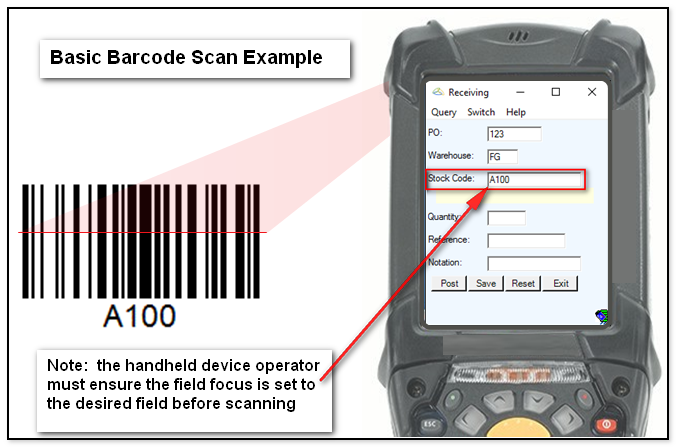
While the Cadacus Handheld solution provides a number of options for how the scan of a basic barcode is handled, such as scanning into the current field or into the first empty field, it also has the capability for "directed" barcodes, that is, a barcode containing a tag in front of the scanned data to identify the type of data scanned, such as stock code, quantity, bin, and so on.
Directed Barcode Tags
The tags for directed barcodes use the <?> format where the "?" is replaced with a character and each character has a meaning. For example, a tag/data of <L>1234 tells the Handheld solution that "1234" is the lot number and it will automatically fill in the lot field on the screen. Some of the tags are for field information and other tags, such as <P> for "Post" and <R> for "Reset", control actions of the system.
The following table shows the tag characters, such as <B> for "Bin", and the corresponding meaning, as well as an example of how directed barcodes can be used.
|
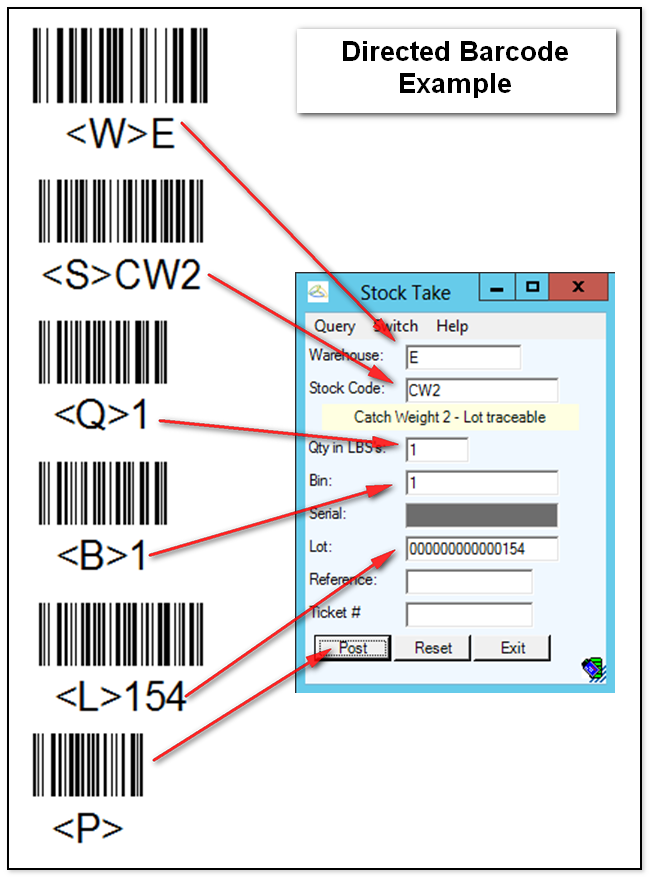 |
Directed Barcode Tags Using the GS1 Standards
Another direct barcode option follows the GS1 application identifier standards. The current recognized codes are below. Using GS1 does require the flag in the Shipping/Handheld System setup to be set (see example further below). GS1 codes can sometimes look like other information, it is not recommended to mix GS1 and non-tagged information. For example with GS1 enabled, sales order 10001 looks like lot number 001 to the system.
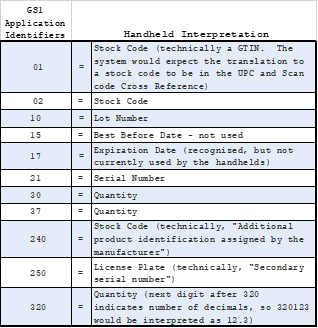
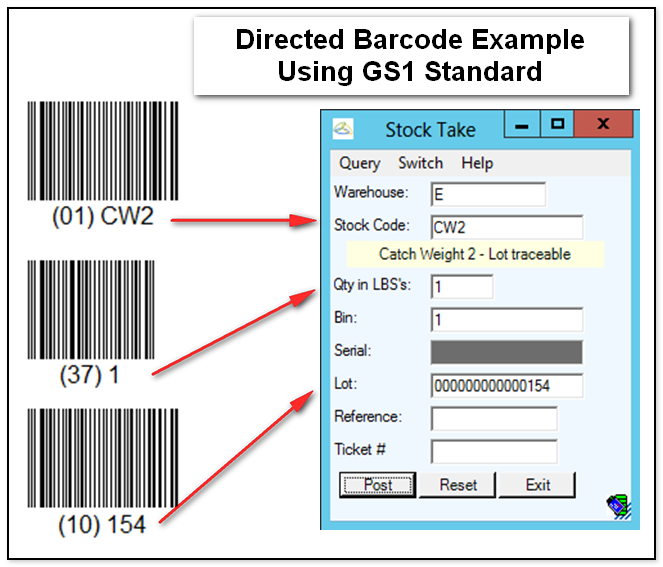
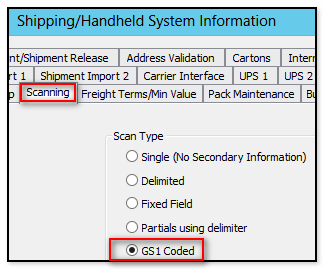
For reference, the official GS1 identifier page is here:
https://www.gs1.org/standards/barcodes/application-identifiers?lang=en
Another page with additional related information:
https://www.databar-barcode.info/application-identifiers/
Multi-Informational Barcodes
A multi-informational code is a barcode (usually 2-d) with more than one piece of information encoded within it. For example, the multi-informational barcode of <S>A100<L>1234<Q>10 translates into stock code "A100", Lot number "1234", and a quantity of "10", as shown in the example below.
The same concept applies when using a GS1 multi-informational barcode. In the case of GS1 standards, "gs" is a group separator code placed at the end of each set of data indicating to the scanner the end of variable length information. The separator is the ASCII code 29 (hex 1d) not the characters "g" and "s". The group separator is not used at the end of fixed length field or at the end of the barcode. For example in GS1, the multi-informational scan of 01CW2gs371gs10154 would be translated by the Handheld solution as a variable length stock code (01) of "CW2", a variable length quantity (37) of "1", and a variable length lot (10) of "154", also, as shown in the example below.
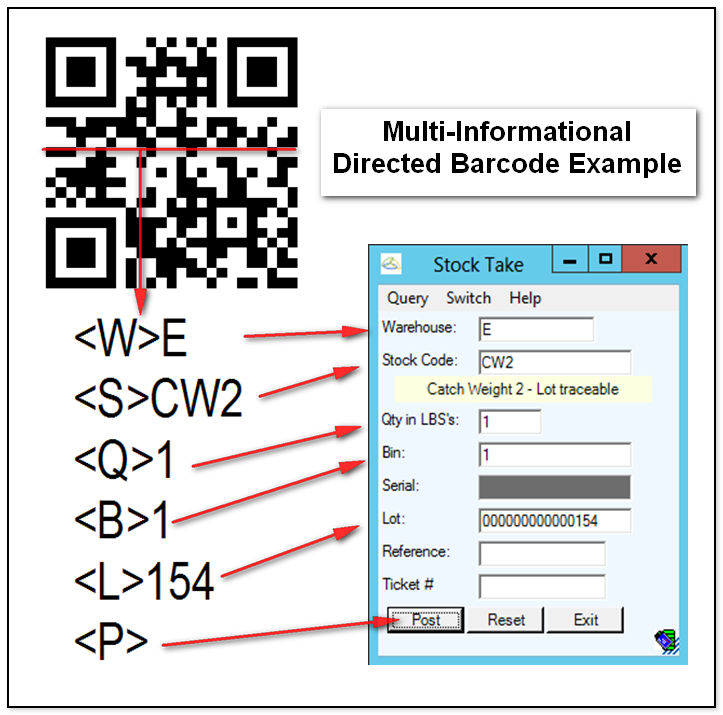
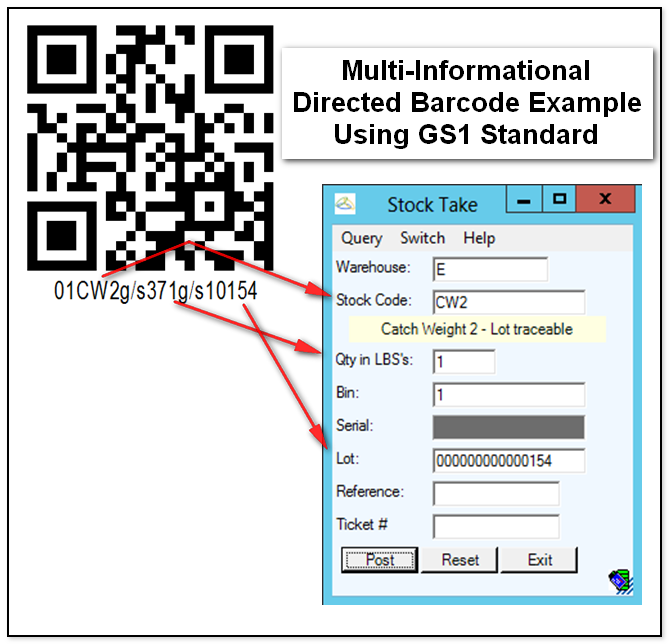
Notes:
- The system will ignore any information in a multi-info barcode not required on the current screen.
- The 3 of 9 barcode symbology is not recommended as some forms of it have problems with the < and > symbols.
- Using the Handheld "Help--> Scanner Test" menu item will return the converted result of a scanned barcode; for example, scanning a multi-informational GS1 code under the "Scanner Test" function will break up the information scanned into separate tagged scans with the corresponding <> tag for each line.
- The < and > characters used for the directional barcodes may be changed in the setup.