Note
The following instructions are for the Fedex SOAP based API interface. This interface is currently working at Fedex. However, the interface is in what they call "development containment" which means it is no longer being updated. As of 04/25/2024 the Shipping Solution and the Shipping Library support the Fedex RESTful API interface. Please see the tutorial for the RESTful interface for information on setup and migration.
Registration
If the company is not already registered with a FedEx.com Login (User ID and password) at the FedEx site, U.S. customers may register at the Fedex.com registration page. The FedEx.com registration offers using an existing FedEx account number with a new FedEx.com Login, or, optionally, creating a FedEx.com Login and adding a new FedEx Account number, if needed.
Freight account
If Fedex LTL freight services are desired, a separate FedEx Freight Account is required. If one does not already exist, apply for it FedEx.com LTL Freight registration page. This process usually takes a few days to complete, since a FedEx representative contacts the applicant by phone for confirmation purposes.
Keys and meter number
Test credentials must be aquired before applying for production credentials.
- Go to https://www.fedex.com/en-us/developer/web-services/process.html#develop
- Click on the "Get your test key" button. If the button isn't visible (it is generally not visible if the above link required you to log in), click on the "Develop and Test" tab and the button should be available.
- Enter requested company name and email information and for "Country", select "US and Global"
- Accept the License Authorization agreement;
- Confirmation will provide a Developer Test Key as a required step prior to making a Production Authentication Key request (example below):
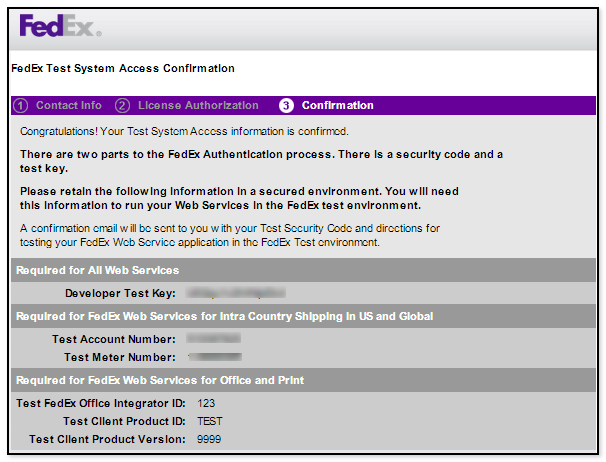
- Return to the FedEx Developer Resource Center and under "FedEx Office Web Services", select "Move to Production"; click the "Get Production Key Button";
- Enter the contact information requested;
- Accept the License Agreement, if prompted;
- Complete the "Application Profile" as follows:
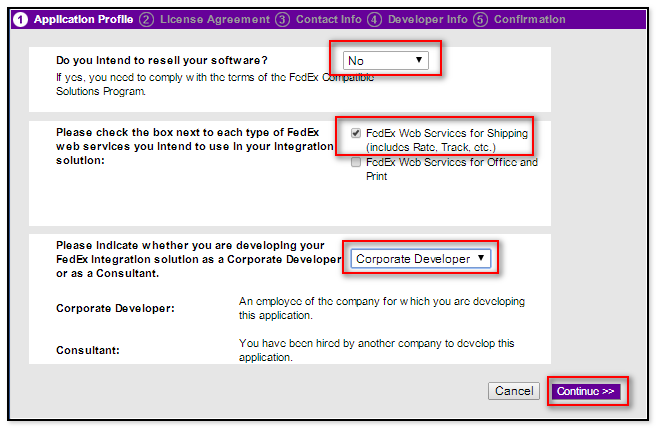
- A Production "Authentication Key" and "Meter Number" will be provided similar to the example below. Keep this information in a safe place as it will be needed to enable FedEx Web Services for the Shipping solution.
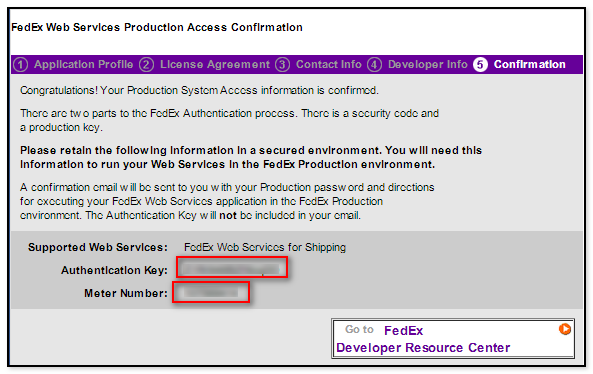
During the process of aquiring the test and production keys and meter numbers, passwords will be emailed. After completing the process the following should be available to configure the Fedex web API account in SYSPRO. Note: All the information will be different between the test information and the production information. A test account number will be supplied for testing via the email supplied from FedEx.
- Account number (This is the company's 9 digit account number)
- Freight account number (If LTL is desired, this is a separate 9 digit account number from the parcel account number)
- Meter Number (This must be a web API meter number, FSMS meter number or meter numbers from any other system will not work)
- Web API Key (provided during registration process)
- Web API Password (emailed during registration process)
If SmartPost services are desired, the FedEx SmartPost hub ID for the closest FedEx Hub is required. Use this FedEx Hub map to determine the proper four digit code.
Configuring the account in SYSPRO
It is recommended for two accounts to be setup in the Carrier Account Information cross-reference. One account with the test information and one account for the production information. The proper account can then be selected in the Account/Printer cross-reference depending on if testing is being done or production packages are being processed. Separate accounts are also required if FedEx freight services are being used.
To setup the account add a new record to the cross reference, select the Fedex SCAC code (Small Carrier or Freight as needed) and enter an account code. It is recommended the account code be easy to identify and not related to the FedEx account number ("MAIN", "BUILDING1", etc.). Enter a description of the account and then click save. Close the screen and then go back in to modify the record. The FedEx tabs will not be available to fill in with the information collected above.
