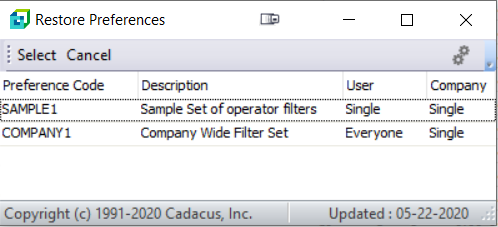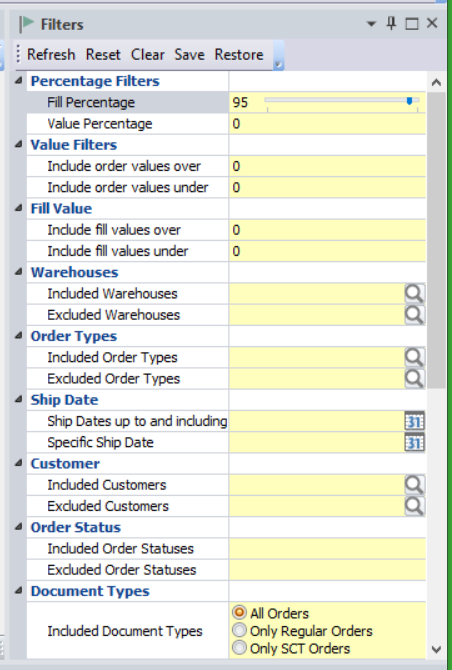 |
The filters include percentage filters, value filters, matching filters, etc. The percentage filters (such as the fill percentage) may be adjusted directly or using the slider bar. The value filters (such as the order value) are entered directly. The matching filters (such as the warehouses) may be entered as a single value or multiple values separated by commas and/or spaces (there is a system setup option to control the separators looked for). Most of the filters have an "Include" and an "Exclude" side. Any information placed in the "Include" side will require an order match one of the entries in order to be included. If an order matches an item in the "Exclude" entries it will not display in the sales order view. Each filter is checked until a filter causes an order to be removed from the view. This could be either not matching one of the "Include" entries or being specifically removed by an "Excluded" entry. |
The AOM allocation order view is not automatically updated upon changing of any of the filter information. The "Refresh" button on the toolbar must be clicked. This is to allow multiple filter changes to be made without waiting for the update to occur.
The Reset button in the toolbar with reset all the filters to the default as defined in the system settings.
The Clear button will completly clear the filters ignoring the defaults.
The Save and Restore buttons allows the current set of filters to be saved and restored later. The filters are stored in a XML file in the base\CadacusSFS\Preferences folder. These files may be edited manually, but it is not recommended and mistakes could jeopardize the integrity of the file.
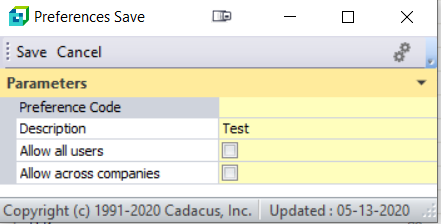 |
When saving the filters. The options shown to the left will be displayed. The "Preference Code" is a short code used to reference and name the XML file. It is suggested to use just alpha-numeric characters without spaces. The "Description" is a description of the filter setup for the operators information. If "Allow all users" is enabled, the filter setup will be available for other SYSPRO users. If it is disabled, only the current user will be able to retrieve the filters. If "Allow across companies" is enabled, the filter setup will be available in other SYSPRO companies on the system server. If it is disabled, it will only be avaialble to the current company. |
|
|
Clicking the filter restore button will present a list of all the saved filters available to the operator. Highlight the desired filter set and click "Select" to restore the filters. Remember to select "Refresh" to apply the filters to the sales order view. |