The Cadacus Solutions for SYSPRO Handheld solution can be optionally configured to translate the text displayed on buttons and menus for multilingual use and/or customized wording per employee.
For example, below are side-by-side comparisons of the Handheld solution menu using configurations to accomplish multilingual translations:
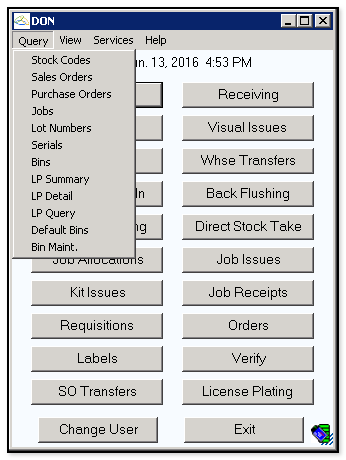
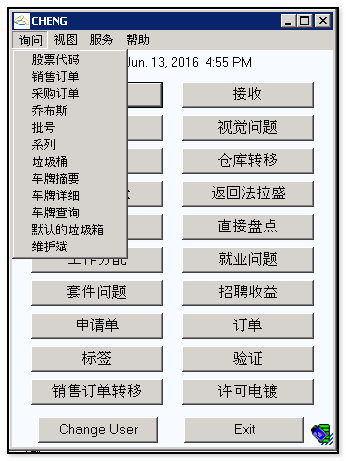
See the following detailed steps below to configure the Handheld solution for multilingual use.
Setup the Language Configuration File
1. Locate the the default path used by the Handheld solution for the "Resources" folder (typically located on the SYSPRO application server).
- In SYSPRO, to find the default path for Handhelds, run the Shipping/Handheld system setup, or select "Run a program" (or Ctrl+R), enter EDISHP, and click OK:
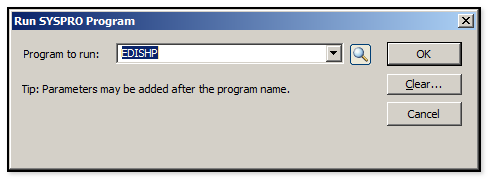
- Select the "Import/Export" tab and make note of the "Path to Import/Export files on Server" ; see the example below:
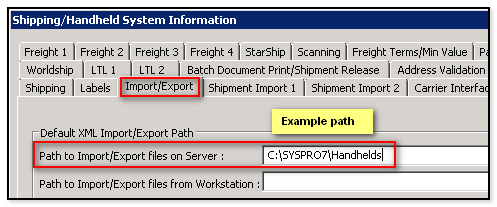
- Using Windows Explorer, browse to the location of the default path and open the "Resources" folder; in the above example, the location would be C:\SYSPRO7\Handhelds\Resources.
2. The sample language file, such as "Language-SC.txt" should already exist in the "Resources" folder. See the example and important note below:
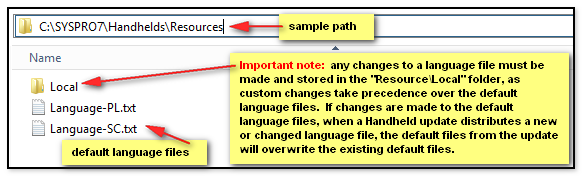
3. Copy the desired default language file and place the copy in the "Resources\Local" folder. Open the copied file from the "Resources\Local folder using a robust text editor, such as Notepad++, as not all text editors will display certain language character sets. Remove all entries except those desired to be changed. See the example default language file (located in the "Resources" folder), and the example customized overriding entries (in the "Resources\Local" folder) below:
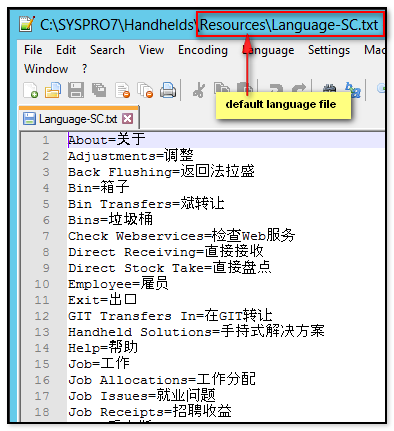
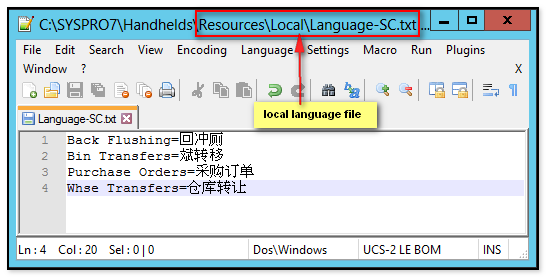
- Notice the reserved words to the left of the equal sign are the precisely spelled names shown on the Handheld buttons and menus
- The translation words to the right of the equal sign are the desired replacement names for the corresponding buttons and menus
- In the above examples, the Language-SC.txt file in the Resources\Local folder (above, right) has only four entries, each of which will override any entry from the default language file, so the Simplified Chinese characters for "Back Flushing" on the right will display on the Handheld buttons and menus; in other words, only the overriding entries desired are needed in the Local language file
- The name of each language file must follow the example format, i.e., the word "Language" followed by a dash (-) with no spaces before or after the dash. In this example the language file name is "Language-SC.txt" (SC, in this case, is a user-defined abbreviation for "Simplified Chinese"); another example: "Language-Spanish.txt", where the word "Spanish" (without the quotes) would be used in the Employee settings language pointer. Note the maximum characters for the language name is 20, so for example, the language name "Spanish" in "Language-Spanish.txt" is seven characters
- The user-defined characters following the dash, in this case, "SC", will be used to reference this language file for the employees using this translated language
- Note: avoid special characters in the file name of the Language file
Point the Employee Profile to the Desired Language File
4. Create or change an employee.
- In the EDIMNU under Support Systems, open the Employees settings in the Cross-Reference Maintenance menu
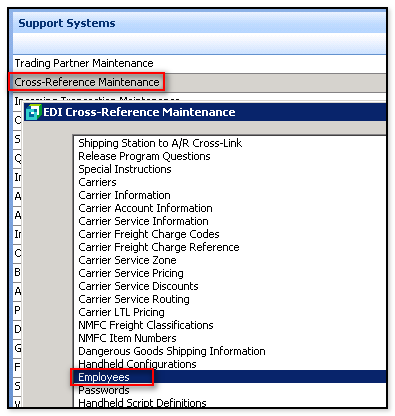
- If adding a new employee, be sure the "New item" is created, then close and re-open that employee to change it:
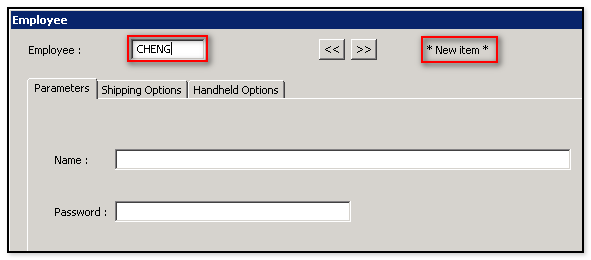
5. On the Employee "Handheld" tab, enter the user-defined name embedded in the Language file name.
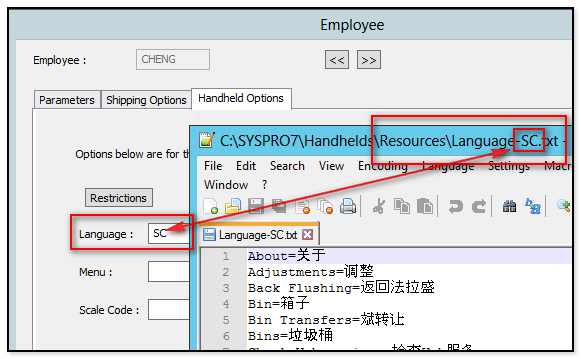
6. On the handheld device menu, update "Resources" to import the language information to the local device.
- Note: this update must be done for any changes made to a Language file as each device must store the language information locally
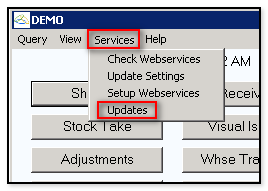
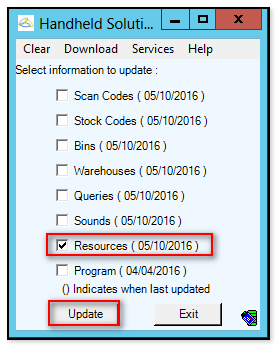
Other Considerations
Language files can also be used to create custom Handheld solution menus and button text. For example, if local terminology for "Stock Take" is "Inventory Check", then create a new Language file (such as "Language-EnglishCustom.txt") and modify it as in this example:
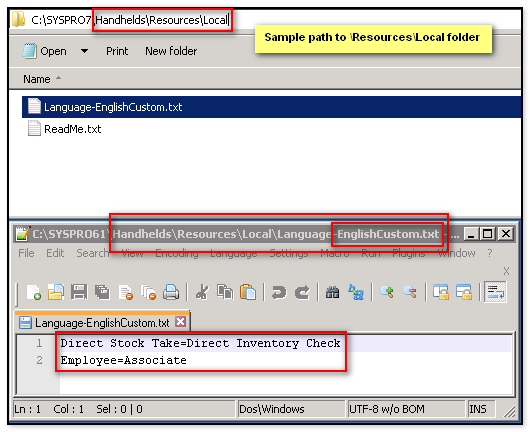
Any language files added or modified by the company should always go in the Local folder. The Local folder is under the resources folder on the server. This prevents the files from being overwritten by a future update. The program always looks for a file in the Resources\Local folder before looking in the Resources folder
