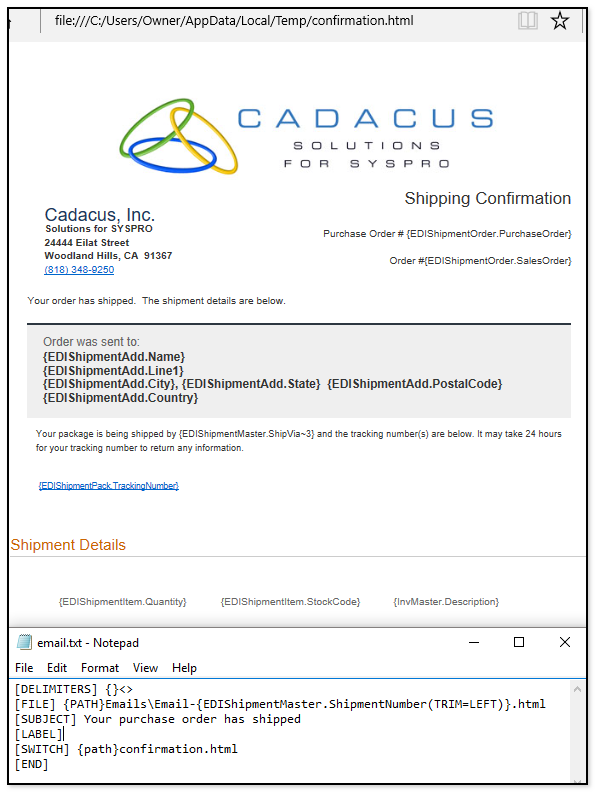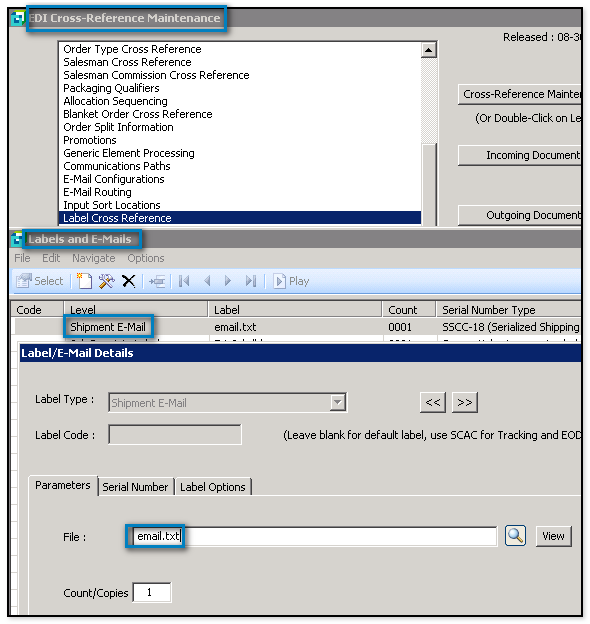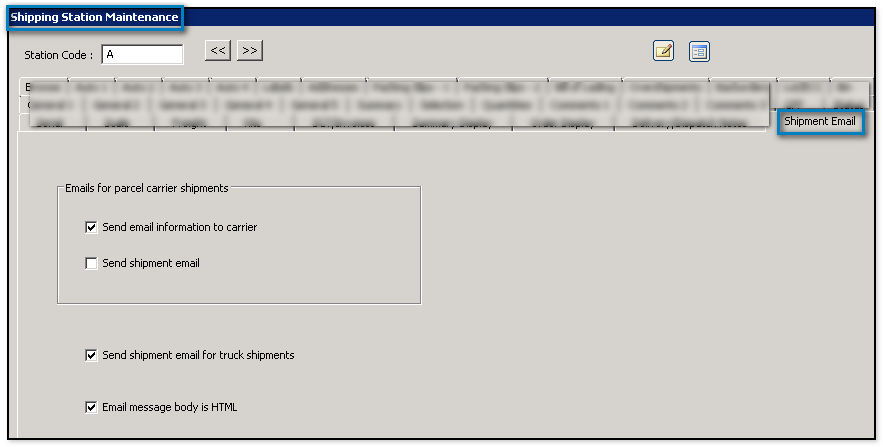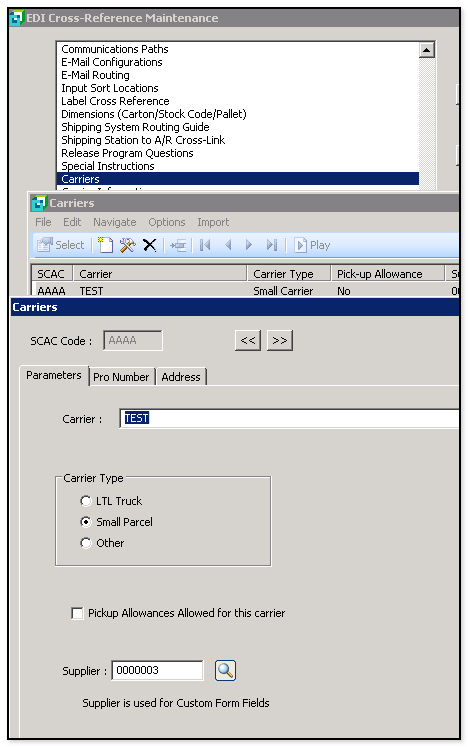|
How to setup email shipment notices within the Shipping solution. |
|
| Note: These shipment notices are not the same as using Fedex or UPS email notifications, rather, these notices are sent directly from the Shipping solution and provide customization capabilities to tailor a Shipping-triggered email notice according to the Shipping solution user's preferences, e.g., including a company logo, a special message, and so on. Since the email shipment notices use the same basic engine as the Handheld labeling system, there are many constructs available to loop through Shipping data, for example, to include details of some shipment such as product data on boxes, number of boxes shipped, etc., on the email, if desired. The email template uses the "Label/Email Notice Configurator" referenced by the handhelds-- click here to see that tutorial for more information. | |
|
1. Setup the email tab in the System Setup under support options of the EDI/Shipping main menu (if not already done). 2. Setup a default label directory on the labels tab of the shipping/handheld setup (if not already done). 3. Setup the “E-Mail” tab in the shipping/handheld system setup to determine where the customers email address will be found (if not already done). 4. Place the sample files in the label directory. (note: these are only samples, you are free to create whatever is necessary). Below is an example of the Shipping email template with a corresponding email configuration file. For more information on a sample email notice configuration file, click here.
5. Under the EDI Cross-Reference Maintenance there is a sub-menu called "Label Cross Reference". Add an entry of type “Shipment e-mail” and point it to your email notice control file, which would be "email.txt", if using the sample files provided in this tutorial (see below for an example).
6. Answer the options on the “Shipment Email” tab of the station setup.
Emails for parcel carrier shipments:
7. The system will now be set to send emails when a shipment is released. |
|
| Notes regarding the email template: | |
|
Remember, the email template uses the "Label/Email Notice Configurator" referenced by the handhelds. Click here to see that tutorial for more information. There is a special “[SUBJECT]” command in the email file that is used to set the subject of the emails. This command would never be used by the regular labels systems. The email.txt file uses a “[SWITCH]” command that ends processing of the current file and switches to another without returning. This allows the HTML of the actual email to be held separately for easy editing. It is not a requirement just an option. The sample creates an html formatted email. This is not a requirement. |
 Cadacus, Inc.
Solutions for SysPro
Cadacus, Inc.
Solutions for SysPro