While we always recommend using the latest Cadacus releases, some local operational and/or production situations might require connecting our most recent Handheld WMS release to an older SYSPRO 6.1 back-end system. In other cases, companies still transitioning from SYSPRO 6.1 to 7 might need the ability to easily switch the SYSPRO backend between 6.1 and 7 for testing purposes. In any case, if there are two or more instances of SYSPRO on an application server, this tutorial describes how to set the SYSPRO e.NET registry entries to point to the proper directory paths and to configure the included batch files to switch back and forth between 6.1 and 7, and vice versa, as desired.
DRAFT
Configuration
- Download the zipped package (enet.zip) of registry entries and batch files here.
- Unzip the file to some easily accessible folder on the SYSPRO server.
- Edit the files using any text editor, such as Notepad, to change the paths to match the local SYPRO server (example below shows making changes from the "S:" to "C:" drive).
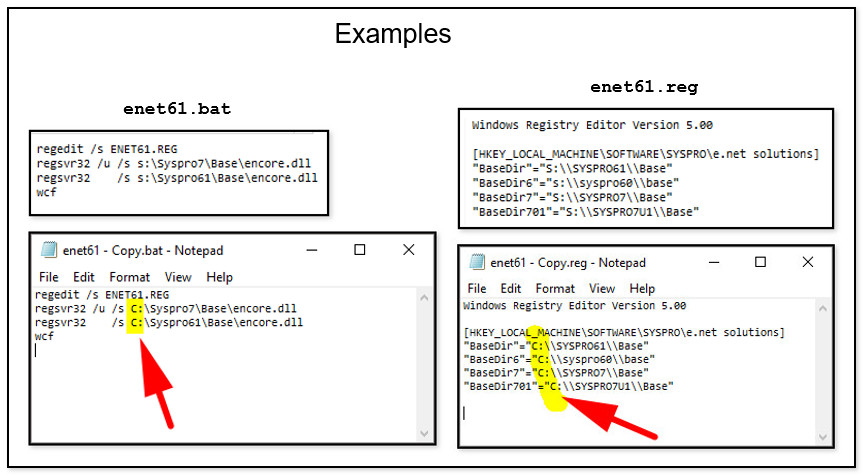
- On the SYSPRO server, run an administrative command line prompt, e.g., type "cmd" in the taskbar search, then right-click select "Run as administrator".
- Note: be sure the included .reg files are in the same folder as the .bat files; otherwise, the paths must be modified to match the local server path locations.
- In the administrative command line prompt, switch to the folder containing the files downloaded/modified and type either enet61 or enet70 to run the desired batch job to switch the e.Net registry entries and restart the Cadacus WCF service.
