Freight/Shipping Tab
The Freight/Shipping form is used to determine Ship Via and FOB information and warn if freight charges are found on the Sales Order.
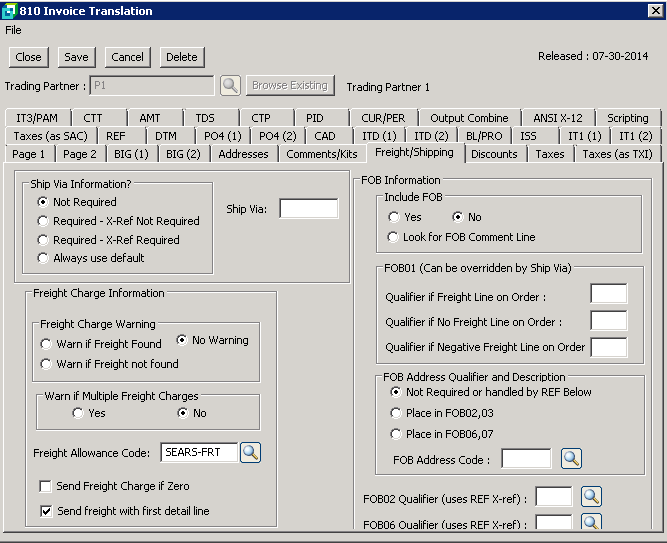
The following table outlines the prompts/options available when accessing this screen:
Ship Via Information? Select front the following options to determine the ship via (used in the CAD segment). |
|
|
Select if Ship Via is not required |
|
Select if the Ship Via is required, but does not require looking up the Cross References. |
|
Select this option if a Ship Via is required and an X-REF (Cross Reference) code is required. See Ship Via to SCAC Cross Reference. |
|
Select to always use the Default Ship via Code entered in the box. |
Ship Via: |
Enter the default 4 character SCAC code here. |
Freight Charge Information |
|
Freight Charge Warning |
|
|
Select to receive a warning when freight is found on a Sales Order/Invoice. |
|
Select to not receive a warning for either of the above options |
|
Select to receive a warning if freight is not found on a Sales Order/Invoice |
Warn if Multiple Freight Charges Select whether or not to receive a warning if multiple freight charges are found on a Sales Order/Invoice |
|
|
Yes - To receive a warning. |
|
No - Not to generate a warning. |
Freight Allowance Code: |
Enter or browse Outgoing Allowance and Charges and select the required Freight Allowance Code. The code is set in the Cross Reference for Outgoing Allowanced and Charges. |
|
Select to send a freight charge line even if the charge is zero. If not selected, the freight charge line will not be sent when freight is zero. |
|
|
FOB Information |
|
Include FOB |
|
|
Select to include an FOB segment in the 810 translation |
|
Select to NOT include an FOB segment in the 810 translation |
|
Select this option if the FOB is included in a comment line starting with FOB followed by a space. |
FOB01 (Can be overridden by Ship Via) |
|
Qualifier if Freight Line on Order: |
Enter a two-character FOB qualifier code which will be used if a freight line is found on the order. |
Qualifier if No Freight Line on Order: |
Enter a two-character FOB qualifier code which will be used if there is no freight line on the order. |
Qualifier if Negative Freight Line on order: |
Enter a two-character FOB qualifier code which will be used if the freight charge found on the orde s negative. |
FOB Address Qualifier and Description |
|
|
This option has dual functions: |
|
Select to place the FOB qualifier and address in elements FOB02 and FOB03 |
|
Select to place the FOB qualifier and address in elements SFOB06 and FOB07 |
FOB Address Code: |
Enter or browse Outgoing Address Configuration and select the Address Configuration to be used. |
FOB02 Qualifier (uses REF X-ref): |
Enter or browse Reference Qualifiers and select the Qualifier to be used in FOB02. The above option "Not required or handled by REF below" option must be selected in order to use the REF X-ref qualifier. |
FOB06 Qualifier (uses REF X-ref): |
Enter or browse Reference Qualifiers and select the Qualifiers to be used in FOB06. The above option 'Not required or handled by REF below" option must be selected in order to use the REF X-ref qualifier. |